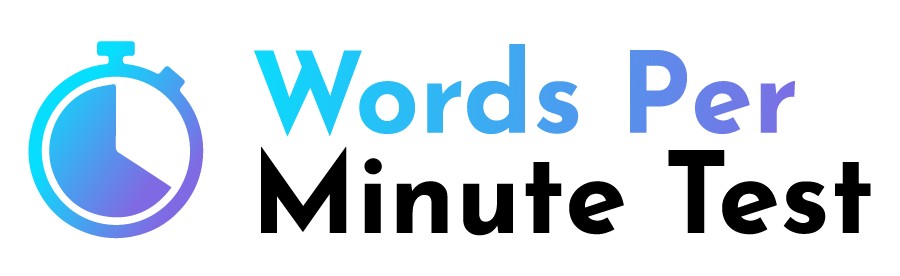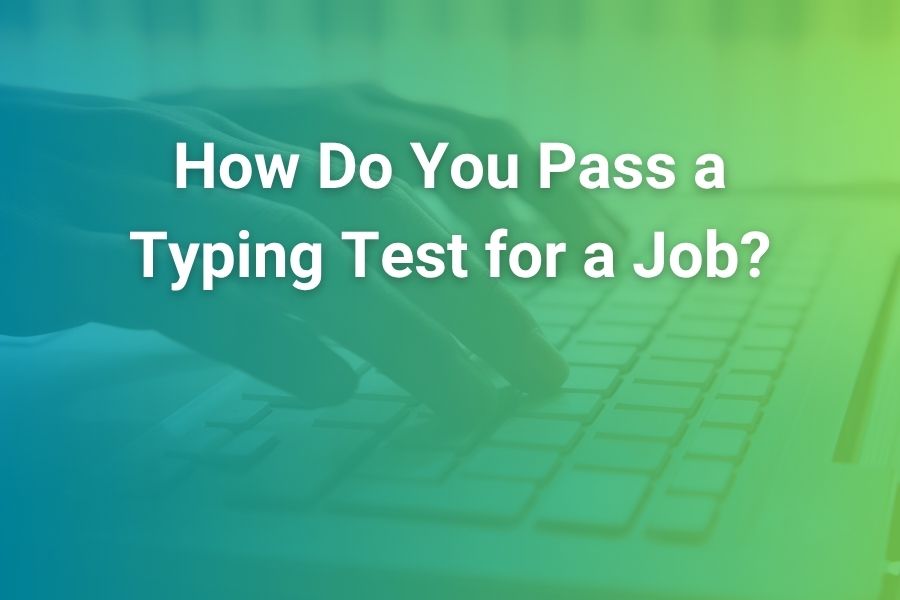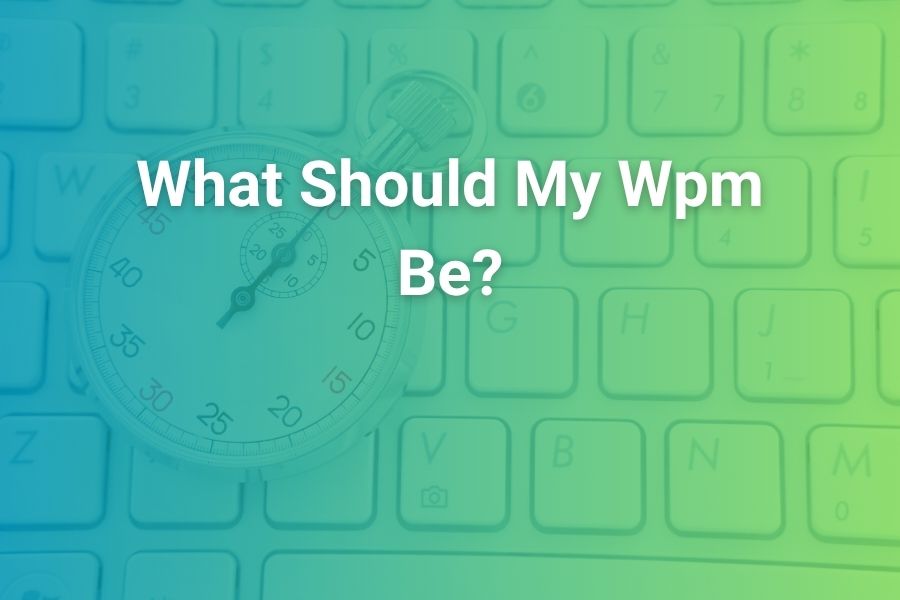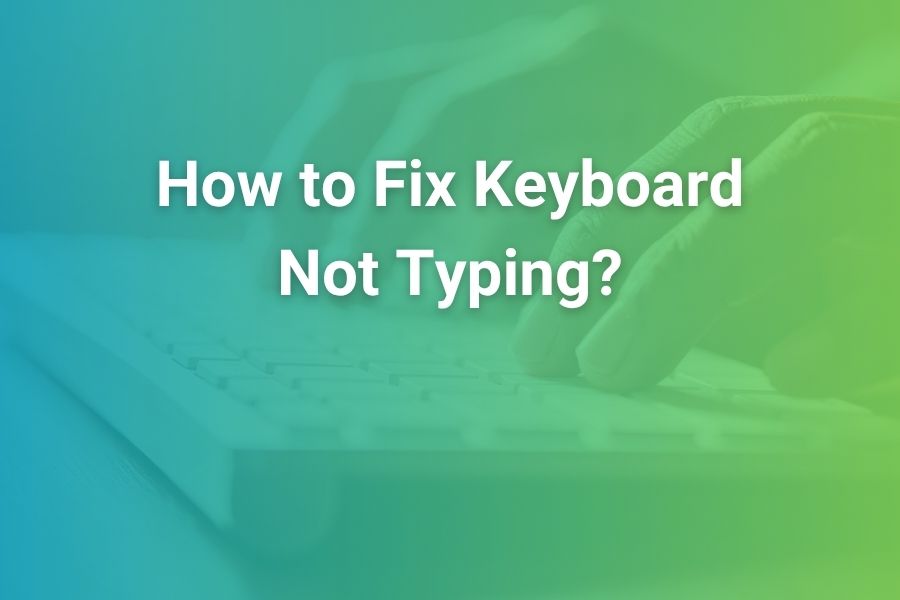
Your keyboard stops typing and your workflow slams to a halt. Don’t panic. Most fixes take minutes, not hours, and you can do them without special tools. I’ll walk you through fast checks, software resets, driver repairs, Bluetooth and USB diagnostics, cleaning, and when to call in hardware service.
I will focus on Windows and macOS since they power most U.S. computers today. You’ll learn why keyboards fail, how to isolate the cause, the exact order of fixes that saves time, and how to prevent a repeat—in this article.
What “Not Typing” Really Means (Diagnose in 60 Seconds)
“Not typing” hides several distinct problems. Zero keys respond. Only some keys don’t register. You see the wrong characters. The cursor lags between bursts. Or the keyboard disconnects and reconnects.
Each symptom points to a different root cause. Start with a 60-second triage: does Caps Lock toggle its light, does the on-screen keyboard work, and does an external keyboard type normally? Those three checks split software from hardware fast.
Start Here: Three Quick Wins Before Anything Else
- Toggle the obvious locks. Tap Caps Lock and Num Lock. On many laptops, a stray Fn or Game Mode toggle can neutralize typing. Press Fn + Esc on some brands to exit “Function Lock.”
- Plug in or recharge. For wireless keyboards, weak batteries cause flaky input long before they fully die. Replace cells or fully charge via cable. Keep the receiver or the Bluetooth device within a few feet for testing.
- Switch ports and reboot once. Move a USB keyboard to a different port on the computer, not a hub. Reboot after changing ports. This refreshes the USB stack and clears stale power states.
Keep Working While You Fix It (Use an On-Screen Keyboard)
Enable the on-screen keyboard so you can sign in, search settings, and run commands while troubleshooting.
• Windows: Settings > Accessibility > Keyboard > On-screen keyboard.
• macOS: System Settings > Accessibility > Keyboard > toggle Accessibility Keyboard.
Pro tip: Pin it to the taskbar or Dock temporarily. It makes every other fix quicker.
Check the Connection: USB, 2.4 GHz, and Bluetooth
Wired USB keyboards depend on a clean 5V supply and intact cable shielding. Inspect the cable for kinks and frays. Avoid unpowered hubs during testing. If it works in a different port—or on a different computer—you’ve isolated a port or OS issue. For 2.4 GHz dongles, keep the receiver visible, not buried behind metal or a monitor stand. USB 3.0 ports can radiate noise that interferes with 2.4 GHz receivers; using a short extender cable can instantly improve reliability.
For Bluetooth, remove and re-add the device. On Windows, go to Settings > Bluetooth & devices > Remove device, then Add device. On macOS, System Settings > Bluetooth > forget, then pair again. If pairing stalls, toggle Airplane Mode for ten seconds, then retry. Keep Wi-Fi on if your keyboard supports multipoint; some models share radios and behave better with Wi-Fi enabled.
Rule Out Power Saving Glitches
Modern laptops aggressively save power and sometimes suspend USB or Bluetooth too aggressively.
• Windows: Settings > System > Power > disable Battery saver temporarily. In Device Manager, under “Universal Serial Bus controllers,” open each “USB Root Hub (USB 3.0),” and in the Power Management tab, uncheck “Allow the computer to turn off this device to save power.” Test again.
• macOS: System Settings > Battery > set Low Power Mode to Never for testing. If the keyboard behaves now, you’ve found the culprit—tune settings, but leave peripherals powered.
Fix Wrong Characters and “Dead Keys” Fast
Wrong symbols or accent behavior almost always point to the wrong keyboard layout.
• Windows: Settings > Time & language > Language & region > Preferred languages > Options > Add a keyboard. Pick the layout you actually use (e.g., U.S.). Use Win + Space to cycle installed layouts and remove extras so you don’t switch by accident.
• macOS: System Settings > Keyboard > Input Sources > add U.S. (or your layout) and delete unwanted ones. Turn on “Show Input menu in menu bar” so you can see the active layout at a glance.
If certain letters do nothing, check whether the “International” layout is active—some keys await a second keystroke to create accents. Switch to U.S. to confirm.
Turn Off Accessibility Toggles That Stop Typing
Ease-of-access features can suppress input.
• Windows: Settings > Accessibility > Keyboard. Turn off Sticky Keys, Filter Keys, and Toggle Keys. Sticky Keys holds modifiers; Filter Keys slows repeated keystrokes—handy for accessibility, terrible for normal typing.
• macOS: System Settings > Accessibility > Keyboard. Turn off Slow Keys and Sticky Keys. Set Key Repeat to a comfortable rate, not Off.
If typing still lags, set the Windows repeat delay to “Short” (Control Panel > Keyboard) or adjust “Key Repeat” sliders in macOS Keyboard settings.
Update, Reinstall, or Roll Back Keyboard Drivers (Windows)
Open Device Manager > Keyboards. Right-click your keyboard (and “HID Keyboard Device” entries). Choose Update driver > Search automatically. If typing broke after a recent update, choose Properties > Driver > Roll Back Driver. Still no luck? Uninstall device, then Action > Scan for hardware changes to reinstall cleanly.
Also expand “Human Interface Devices” and update “HID-compliant” items related to keyboards. Reboot once after changes. Windows will reload the HID stack and often restores normal input.
Disable Windows Fast Startup and Test Again
Fast Startup caches a hybrid state that sometimes locks devices in a confused power mode.
Control Panel > Power Options > Choose what the power buttons do > Change settings that are currently unavailable > uncheck “Turn on fast startup.” Save and reboot. If the keyboard works now, leave Fast Startup off.
Mac-Specific Fixes: Input, NVRAM, and Safe Mode
After checking Input Sources and accessibility:
- Reset NVRAM/PRAM on Intel Macs: shut down; power on and hold Option + Command + P + R for ~20 seconds. This resets low-level input and display parameters.
- Reset SMC (Intel laptops): shut down; hold Shift + Control + Option and power for 10 seconds; release and power on.
- Safe Mode (Intel: hold Shift at boot; Apple silicon: hold power to Options > choose your disk while holding Shift). Safe Mode loads only essential drivers. If the keyboard types in Safe Mode, a third-party extension or login item likely interferes. Remove recent utilities and test normally.
Clean the Hardware Correctly (No Damage, Real Results)
Dust, crumbs, and dried liquid cause intermittent switches and “ghosting.” Unplug or power off first. Turn the keyboard upside down and shake gently. Use short bursts of compressed air from a few inches away—never jam the straw under a keycap on laptop scissor switches. Follow with a soft brush. For sticky patches, lightly dampen a lint-free cloth with 70% isopropyl alcohol and wipe, avoiding the key edges on laptops.
Mechanical keyboards allow easier deep cleaning: remove keycaps with a puller, clean the plate, and reseat caps. Laptop keyboards are laminated; avoid prying caps unless your model’s service manual says it’s safe.
Spill or Heat? Do This Immediately
If you spilled liquid, power down, unplug, and remove the battery if it’s removable. Do not charge or power on to “test.” Tilt and drain. Blot, don’t rub. Let it dry for 24–48 hours in a dry room with gentle airflow. Sugary or acidic liquids require pro cleaning; residues corrode traces and domes. If the laptop got hot (sitting in the sun or under a blanket), let it cool before testing again. Heat can swell membranes and mute key response until the machine returns to normal temperatures.
Laptop-Only Checks: Ribbon Cable and Battery Bypass
Built-in laptop keyboards connect via a thin ribbon cable under the top case. A minor jolt or previous repair can lift the latch. If the trackpad works but the internal keyboard doesn’t—while an external USB keyboard types fine—suspect the ribbon.
Most modern ultrabooks require partial disassembly to reseat; if you’re not experienced, consult a technician.
If your laptop has a removable battery, remove it and run only on the charger for a test. Swollen or failing batteries under the palm rest can put pressure on the keyboard deck and block travel. If the keyboard wakes up without the battery, replace the battery before continued use.
Chromebook and Linux Edge Cases
On Chromebooks, try a Guest session. If typing returns in Guest, a profile extension caused the issue; remove recent add-ons. On Linux, confirm the layout with setxkbmap -query and test another TTY (Ctrl + Alt + F3). If it works in TTY but not in X/Wayland, a desktop extension or input method editor may be the culprit.
When Only Some Keys Fail
Pattern matters.
• A whole row or column dead: likely a matrix line issue or membrane damage—often hardware.
• Number row fine but letters fail: check language layout and Sticky/Filter Keys first.
• Arrow keys or function row dead: verify Fn layer and “Function Lock” (often Fn + Esc).
• Numpad dead: press Num Lock. On compact keyboards, numpad toggles share letter keys; turn the overlay off.
If only certain letters died after a spill or an aggressive cleaning, replacement is usually faster than repair.
Speed Up Typing After Fixing the Core Issue
Once keys register, restore comfort and speed.
• Windows: Control Panel > Keyboard > set Repeat delay to Short and Repeat rate to Fast.
• macOS: System Settings > Keyboard > “Key Repeat” Fast and “Delay Until Repeat” Short; enable “Adjust keyboard brightness in low light” on Mac laptops for visibility.
• Consider a wired test period. Post-fix, run wired for a day to confirm stability, then return to wireless or Bluetooth.
Use the Right Order of Operations (Saves Time)
Thirty years of fixing keyboards taught me that order matters.
- Try a different port or device, then reboot.
- Turn off Sticky/Filter/Slow Keys and confirm the correct layout.
- Update, roll back, or reinstall keyboard and HID drivers (Windows).
- Disable Fast Startup (Windows) or test Safe Mode/NVRAM/SMC (macOS).
- Clean the keyboard; test again.
- Test with an external keyboard (for laptops).
- If the external works but the internal doesn’t, plan service for the ribbon or the keyboard module.
This sequence solves most cases without guesswork or repeated disassembly.
Avoid These Common Myths
• “Dry rice fixes spills.” It doesn’t. Rice is abrasive dust and traps moisture. Open-air drying works better, and sugary spills need professional cleaning.
• “Hold every key for 30 seconds to reset.” That trick drains charge on some models, but it doesn’t fix driver problems. Follow the systematic approach above.
• “All keycaps pop off safely.” Laptop scissor switches often break if pried. Consult your model’s service guide first.
Prevention: Small Habits That Eliminate Most Keyboard Issues
Keep drinks on a separate surface. Use a dust cover if you commute with a laptop. Clean quarterly. Don’t coil or crush cables; strain at the connector causes intermittent faults that look like software glitches.
For Bluetooth keyboards, keep firmware current and avoid pairing the same board with five devices you actively use daily; fewer pairings, fewer handshake surprises. If you must use hubs, pick a powered USB-C/USB-A hub from a reputable brand and plug high-draw devices into the hub’s high-current port.
When to Call a Pro (and What to Expect)
Call a technician when your keyboard:
• Fails across an entire row/column after you’ve verified layout and toggles.
• Dies after a spill or the deck feels sticky under several keys.
• Works only in Safe Mode or only with an external keyboard, even after driver repair.
For laptops, replacement involves removing the bottom cover, battery, ribbon locks, and sometimes the entire top case. Turnaround ranges from same-day to a few days depending on parts availability. Back up your data first. If your machine is under warranty, use authorized service so you don’t forfeit coverage.
Troubleshooting Cheatsheet (Windows and macOS)
• No keys type at all: on-screen keyboard works? If yes, it’s likely software—drivers, layout, or a lock state. If no, test another keyboard and port.
• Some keys dead: layout and accessibility first; if unchanged, suspect debris or membrane damage.
• Wrong characters: remove extra input languages; set U.S. layout; verify “International” features are off.
• Bluetooth drops: remove/re-pair; keep receiver close; avoid USB 3.0 noise with a short extender; disable aggressive power saving.
• Works in Safe Mode only: remove recent utilities, RGB drivers, or keyboard remappers; they can hijack input.
• Built-in fails, external works: ribbon or keyboard module fault—schedule repair.
A Note on “Recent Stats” and Today’s Reality
Most U.S. households rely on laptops or desktops for work and school, and Windows and macOS remain dominant on the desktop in 2025.
That matters because the majority of keyboard failures you’ll see will involve USB HID drivers, Fast Startup quirks, Bluetooth pairing issues, and laptop ribbon connections—the exact issues you’ve just learned to handle quickly. Prioritize these before diving into exotic causes.
Wrap-Up: From Dead Keys to Done
A non-typing keyboard feels catastrophic in the moment. In practice, it’s a short checklist: power, ports, locks, layout, accessibility toggles, drivers, then cleaning and hardware. Each step narrows the problem without wasting time.
Follow the order, keep the on-screen keyboard handy, and you’ll either restore full typing or isolate a hardware fault with confidence. With steady habits—cleaning, sane power settings, cautious liquids—you’ll avoid repeat failures and keep your typing fast and reliable.